URL Manager Pro can now tap the power of Sherlock to search your harddisk for words in URL Manager documents. The command is "Find On Disk", located in the Edit Menu. To save time, the command will, by default, search the URL Manager Pro folder only. The idea is, of course, that all your URL Manager documents are located either in the 'Cabinet' or 'Startup Items' folder. You can, however, search your whole harddisk if you need to.
Of course, you need to index the volume (harddisk) you want to search using the 'Find By Content' section of the Sherlock program (in the Apple menu). Note, however, that using Mac OS 8.6, you can index the 'URL Manager Pro 2.6' folder only.
While holding down the Control key, select the 'URL Manager Pro 2.6' folder in the Finder. Now choose the 'Index selection...' command from the Contextual menu.
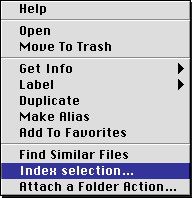
- Contextual Menu in the Finder, Mac OS 8.6 -
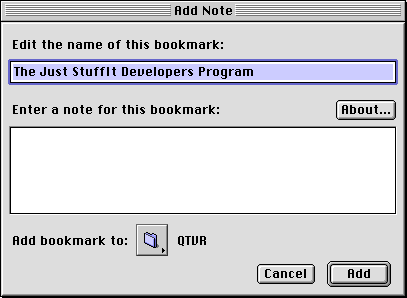
- Add Note Window, Mac OS 8.5 -
With Mac OS 8.5, document windows support the display of a small icon in the window's title bar, next to the window title, that serves as a proxy for the document's icon in the Finder. This proxy icon should appear and behave the way the document's icon does in the Finder. For example, you can drag a document's proxy icon to move or copy the document file.
Additionally, the proxy icon is a source of visual feedback for you on the current state of the document, such as whether the document window is a valid drag-and-drop target and whether the document has unsaved changes.
Also, when you press the Command key and click the window title, your window displays a pop-up menu containing a standard file system path. The window path pop-up menu informs you of the location of the document displayed in the window and allows you to open windows for folders along the path.
![]()
- Proxy Icon -
URL Manager Pro can launch URLs of password-protected sites. It will look up the password in the Keychain. You can also add password information of Web Sites to the Keychain via URL Manager Pro. You need to check the box "Non-anonymous access" in the Get Info Window of bookmarks to enable the Keychain support. By pressing the small "Lock" icon in the Get Info Window, you can edit and change the password of the bookmark.
The Mondriaan module has been updated to version 2.6 to accomodate Apple's Keychain. Again, you must set the attribute "Non-anonymous access" by pressing the "User ID" button in the Favorites Window. The Favorites Window in URL Manager Pro is used to create the bookmarks that the Mondriaan module can access.
Mac OS 9 and higher support the Keychain.
subscribe URL-Manager-Pro-Talk
in the body of a message and send it to:I will post messages regarding beta releases and updates to the list.
